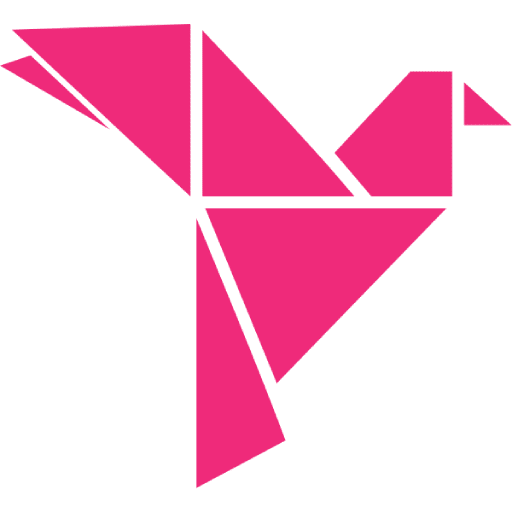Creating a Customer-Friendly Checkout for Curbside Pickup

We’ve all been experiencing a new way of life during the COVID-19 pandemic.
Rules and recommendations around social distancing have meant that more businesses are having to find new ways to do business. There are many creative solutions happening out there, with one of those being curbside pickup for all sorts of businesses.
Restaurants have been doing this for a while, but new types of businesses – toy stores, hardware stores and sporting goods stores – are now getting into curbside by necessity. For most, it means retooling in some way to enable ordering online and curbside pickup.
Here are some pointers for creating a customer-friendly curbside pickup experience:
Checkout with WooCommerce
One of the cool things about WooCommerce is that it’s very customizable and can be set up to manage pretty much any scenario that a retailer or restaurant may want to have in place. It’s important to note that different locations have different rules in place to prevent the spread of COVID-19, or different businesses may have different comfort levels.
This might mean curbside pickup, or even local delivery for businesses that have never offered those services before. Many restaurants and local retailers, for example, have traditionally relied on foot traffic. They may already have a website, but often there is no means for people to place an order.
This presents a few immediate problems that a WooCommerce checkout will need to solve:
- How to make selections and add to a cart.
- How to “customize” an order and charge correctly (for example, if someone wants extra cheese on their burger).
- How to set up a window for curbside pickup, if that is required.
- How to select a delivery window, if that is an option
- Any instructions to be passed onto the customer.
Obviously, the more streamlined the experience for customers, the better. The relative ease of making an order can push customers to opt for a different business when they find the checkout isn’t user friendly.
Here are some suggestions for setup and for making it customer-friendly:
Beef up the default WooCommerce checkout
For a number of reasons that we outlined here, WooCommerce in its default form is not especially user-friendly. The first thing any store transitioning to online sales should do is beef up the checkout experience so that it is more customer-friendly overall.
For example, the checkout should:
- Be as linear as possible. One step should follow another in logical order so that the customer isn’t left wondering where they are at in the process.
- Have automated field input wherever possible to reduce the chances of “form fatigue.” For example, you can have local information pre-populated so that they don’t have to fill out those fields.
- Have clear explanations wherever these might be needed. For example, if the checkout involves the person choosing from a few options.
- Make the checkout look better than the default option. WooCommerce by default has a dated look.
CheckoutWC is a great option to customize and streamline the WooCommerce checkout. It also works well with other plugins that you may need in order to set up your curbside pickup or delivery options.
Have a plan to make WooCommerce customer-friendly for curbside pickup Share on XConfigure local shipping in your settings
Here’s an important one for local small businesses: you don’t want anyone from outside your area to be able to place orders for delivery. If you inadvertently leave this open, it’s possible to end up with orders placed as a prank, which of course is not cool when you have to wear the cost!
This is set by going to WooCommerce > Settings > Shipping in your WordPress dashboard. Under shipping, you select “add shipping zone” then type in a description of your region (e.g. “California, United States.”) Next click on “limit to specific ZIP/postcodes” and enter the ZIP codes you want included. Save your changes.
WooCommerce plugins for pick-up or local delivery
There are a few different plugins that can help you to set up a good customer experience. Here is a quick rundown of a few that we’ve seen work well:
Flexible Checkout Fields
The Flexible Checkout Fields plugin allows you to easily customize form fields for the WooCommerce checkout. These can be added at any stage of the checkout and include:
- Customer Details
- Billing Form
- Shipping Form
- Registration Form
- Order Notes
- Submit Button.
As an example, you can add checkboxes to your checkout and make them optional. Let’s say the customer is ordering a burger; you could have checkboxes for the ingredients that they’d like to have on the burger.
You can also use the order notes section (which is a standard part of WooCommerce) so that customers can give any specific instructions. For example “no mayo” or any particular way they’d like their burger served.
Order Delivery Date Pro
Order Delivery Date Pro is awesome for enabling you to set custom delivery schedules based on shipping methods, shipping classes, product categories and pickup locations.
First of all, the general settings have some handy features for local stores that need to prepare orders over certain days and times, and with a certain amount of notice to have the order ready. You can also decide if there is a maximum number of orders you can accept in a day. For example, during COVID-19, we’ve seen some restaurants become overrun with online orders, which of course can impact the service they’re able to provide. It’s a better customer experience if they are prevented from placing an order in the first place, especially if the business has all they can handle for the day.
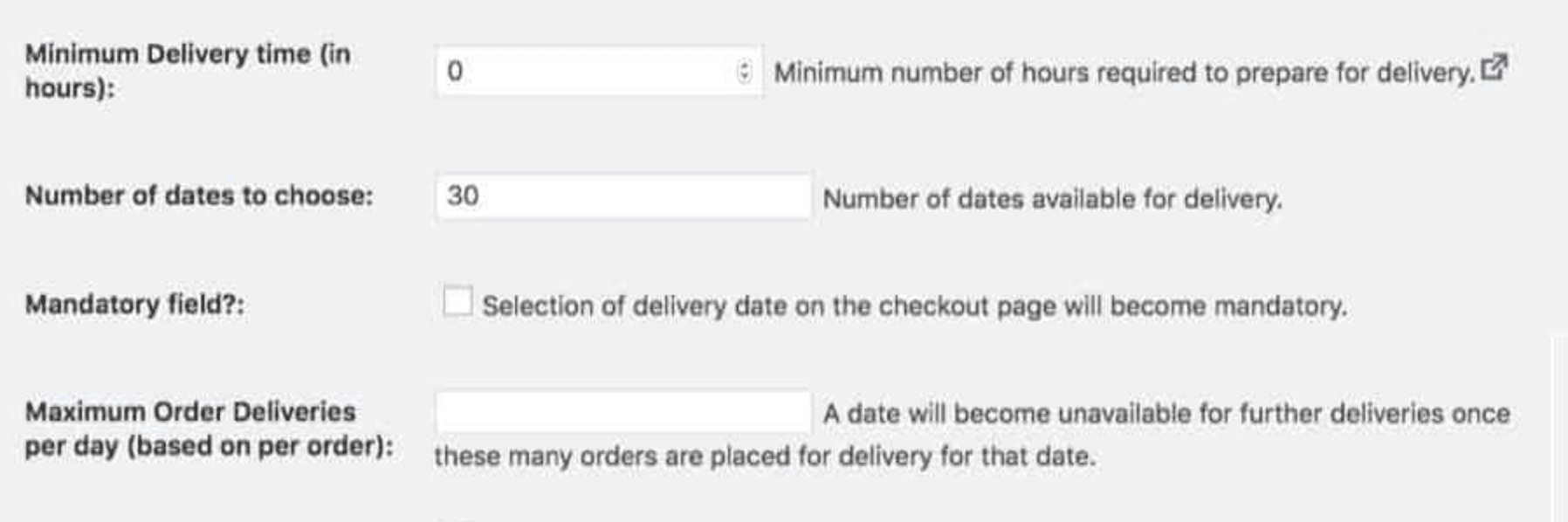
Other options include:
- Adding delivery dates and charges specific to those dates
- Enabling same day delivery
- Time settings so that there will be cutoffs for orders
- Next-day delivery options with cutoff times
- The ability to customize for holidays (e.g. you might choose to block them out)
- Color coding and customization options for the calendar
- The ability to choose a time slot for delivery
- A delivery calendar
- Email reminders for deliveries.
In terms of curbside pickup, this can be enabled by checking the box “selection of pickup location on the checkout page will become mandatory.” You can then add different pickup locations if you have multiple stores, or just your one store.
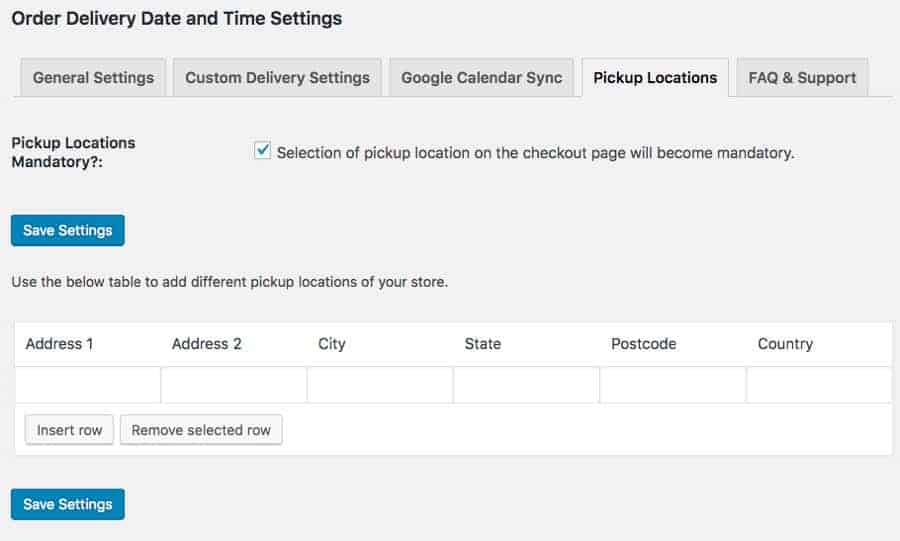
Product Add-Ons
Product add-ons is a great plugin for enabling custom fields for all sorts of purposes. Customers can personalize their order while they’re shopping. Here’s their description:
“Add options via text boxes, dropdowns, text areas, checkboxes, custom price inputs, even sample images. Add-ons can be added globally or per-product from the edit product page.”
Customers can also select from things like different colors or even text input. It’s another option that will work with CheckoutWC to create a customer-friendly checkout that enables curbside pickup or local delivery.
Final thoughts
Many businesses have had their hand forced in terms of having to find different ways to continue to offer their products and services. This has led to some great, innovative solutions though!
While you may have put online ordering and curbside pickup in place to meet health requirements due to the pandemic, it may be worth considering what you might want to leave in place post-pandemic. There are many customers out there for whom curbside pickup is highly valued, for example.
It’s worth taking the time to set up your checkout well with these options in the first place. Who knows – it might become a competitive advantage!