Add Trust Badges to WooCommerce Product Pages Easily
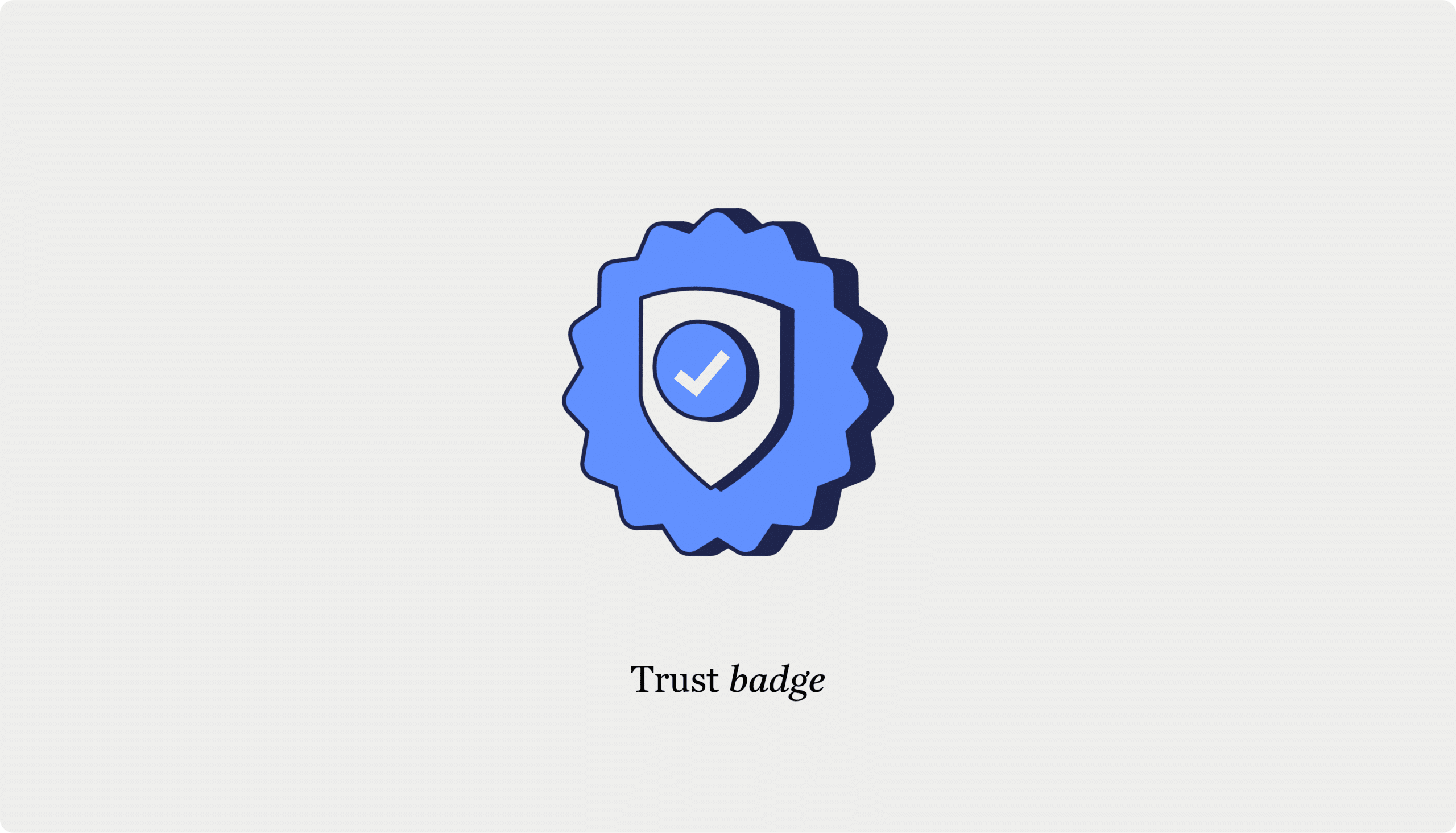
Table of Contents
- Best method for creating trust badges: Plugins vs custom code
- Custom code
- Plugins
- 1. CheckoutWC
- 2. TrustedSite
- 3. Truly Legit
- How to implement trust badges with CheckoutWC
- Best practices for trust badge placement and design
- Measuring the impact of trust badges on conversions
- Boost your WooCommerce store's credibility today
Think about the last time you walked into a store you know, love, and have shopped at countless times. You probably felt completely at ease and confident in your purchase decisions. Now, imagine giving first-time visitors to your WooCommerce store that same level of confidence and trust. That’s exactly what trust badges can do for your online shop!
These visual symbols silently reassure your WooCommerce customers that, yes, it’s safe to whip out that credit card. The badges represent everything from secure payments to ironclad guarantees, addressing any nagging worries that plague online shoppers. And they can make a big difference! According to the Baynard Institute, trust badges boost perceived security by a whopping 75%.
The effect of this is that trust badges can significantly boost sales! Take the case of Clean Energy Experts, a leading online resource for utility savings information, as an example. After adding a VeriSign Trust Seal, they saw registrations jump by 137% and revenue surge by 75%. For a store making $10,000 monthly, that could mean a jump to $23,700.
While WooCommerce provides user reviews as a default trust-building feature, they’re just one piece of the puzzle. Reviews offer valuable social proof, but trust badges provide instant visual confirmation of your store’s credibility. In this guide, we’ll cover:
- How to implement trust badges using WooCommerce hooks.
- Customizing badges to match your store’s design.
- Strategically placing badges on product pages for maximum impact.
Best method for creating trust badges: Plugins vs custom code
To add trust badges to your WooCommerce store, you’ve got two options: plugins or custom code. Here’s the breakdown on both:
Custom code
Custom code offers flexibility in implementing badges. There are a few reasons why you might want to consider code:
- Want that trust badge to appear exactly 15 pixels below your ‘Add to Cart‘ button, but only on products over $50? With custom code, you get pixel-perfect control over badge placement.
- Custom code lets you display different badges based on product categories or show special badges during holiday seasons.
- If you’re building a highly optimized store and really don’t want to add another plugin, a few lines of targeted code can accomplish the same goal without impacting page load times.
- Don’t want to worry about plugin conflicts or maintaining additional software on your site? With custom code, your trust badge implementation lives right in your theme or custom plugin.
While the freedom of custom code is appealing, it’s worth noting that it often proves time-consuming and error-prone. And when issues do arise, you won’t have a plugin’s support team to help. You’ll need to diagnose and fix problems yourself or pay for extra developer time, which can take valuable time away from running your store.
It also requires ongoing maintenance to ensure compatibility with WooCommerce updates and can be challenging to modify without technical expertise. Plus, whenever WooCommerce updates, you might find yourself back at the drawing board. For example, if WooCommerce changes how their checkout hooks work or deprecates a function you’re using, your carefully crafted trust badge implementation could suddenly stop working or appear in the wrong place. What worked perfectly in WooCommerce 7.0 might need a complete overhaul in version 8.0.
Plugins
Plugins offer a hassle-free solution with pre-designed trust badge templates. With just a few clicks, you can place these trust-boosting icons in prime locations, like below the checkout summary or in the footer. The best part is you don’t need any coding skills. Just point, click, and watch your credibility soar. Here are some plugins to consider:
1. CheckoutWC
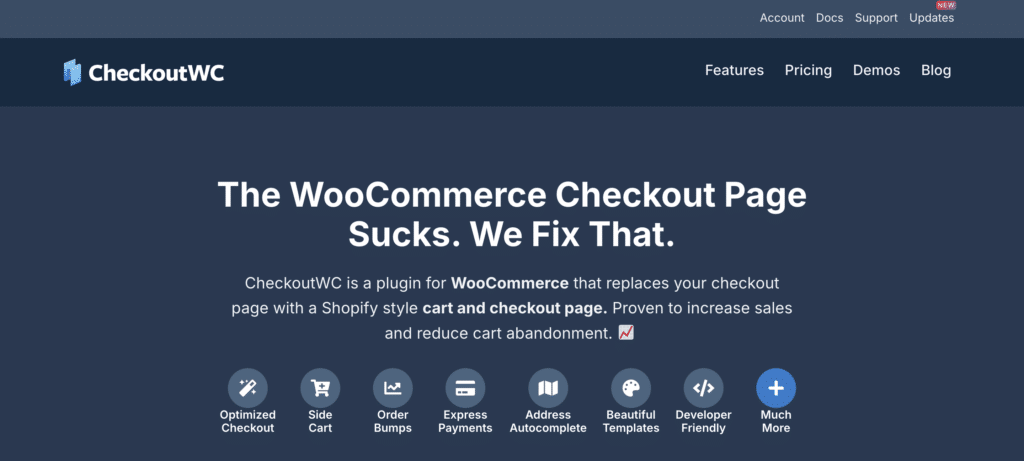
CheckoutWC is a WooCommerce plugin that replaces the default checkout with a streamlined, conversion-optimized alternative. Its features include:
- User-friendly set up: It includes built-in functionality for adding trust badges, eliminating the need for separate plugins or custom code.
- Fully customizable: CheckoutWC offers pre-designed templates and customization options to perfectly match your brand’s look and feel.
- Strategic placement: Choose from three locations to display your badges: below the checkout cart summary, after the checkout form, or top of the footer.
The simplicity of Shopify with the power of WooCommerce. Replace your WooCommerce checkout page with CheckoutWC to boost sales and reduce cart abandonment.
2. TrustedSite
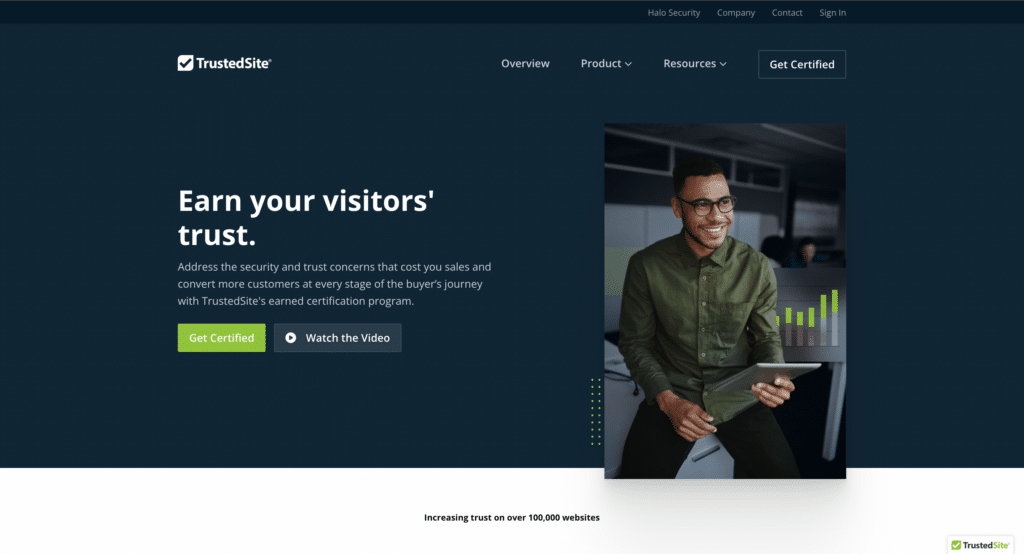
TrustedSite is a plugin that helps build customer confidence through verified security certifications. Its features include:
- Automatic security verification: TrustedSite runs thorough security scans as soon as you install the plugin, immediately checking for vulnerabilities and verifying your business information.
- Multi-language certification details: When visitors click on your trust badge, they see a detailed modal available in 31 languages. This ensures your security credentials are understood by customers worldwide, making your store more accessible to international shoppers.
- Identity theft protection: TrustedSite offers customers $100,000 in identity theft protection for 90 days after their purchase, giving them extra confidence when sharing sensitive information during checkout.
3. Truly Legit
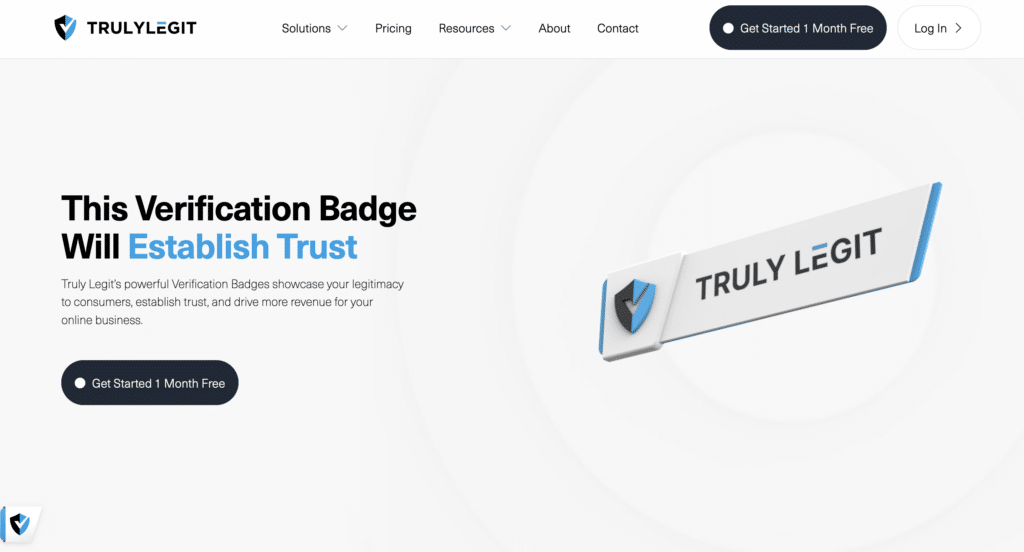
Truly Legit creates authentic trust badges for online stores, helping shop owners show customers they’re the real deal. Its features include:
- Dynamic badge functionality: Truly Legit’s trust badges aren’t just static images – they respond to user interaction, displaying detailed verification information and security status when customers engage with them.
- Built-in analytics dashboard: Every trust badge doubles as a data collection point, providing you with intuitive website analytics and reporting to help you understand how visitors interact with your trust indicators.
- Real-time security monitoring: Truly Legit continuously runs vulnerability scans based on global security standards, giving you instant alerts and results about your store’s safety status.
This is where CheckoutWC stands out from the crowd – it’s not just about adding trust badges, but optimizing the whole checkout experience. With features like express checkout, built-in side cart, order bumps, and address autocomplete, you’re giving customers everything they need for a smooth purchasing experience.
How to implement trust badges with CheckoutWC
To create a new trust badge using CheckoutWC, follow these steps:
- In your WordPress dashboard, navigate to CheckoutWC > Trust Badges.
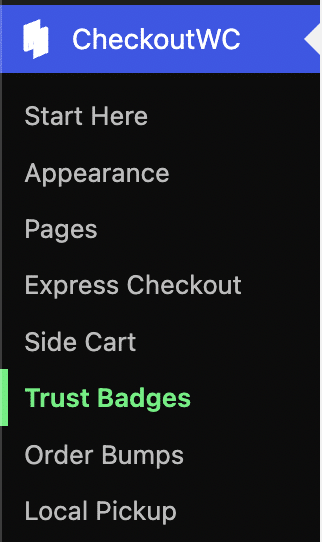
- By default, your badges are disabled. Check Enable Trust Badges.
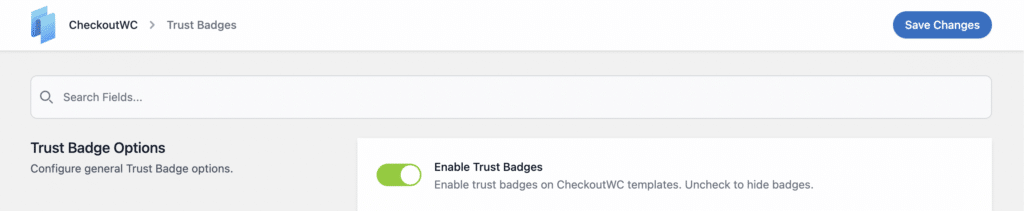
- Choose where you want badges to appear under Trust Badge Output Location.
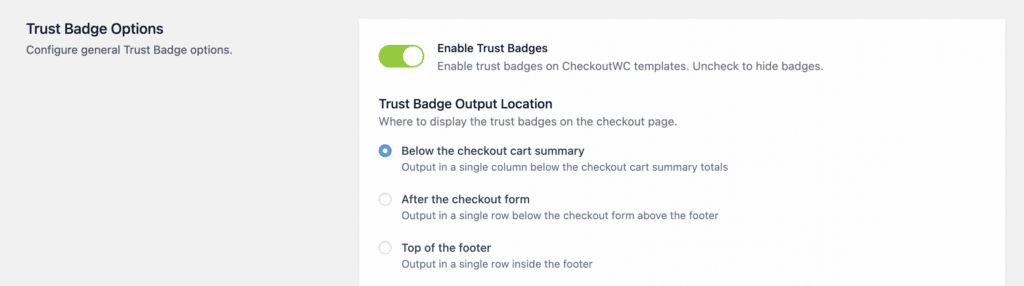
- Enter a heading for your trust badge section, such as “Why Choose Us” or “Our Guarantees.”
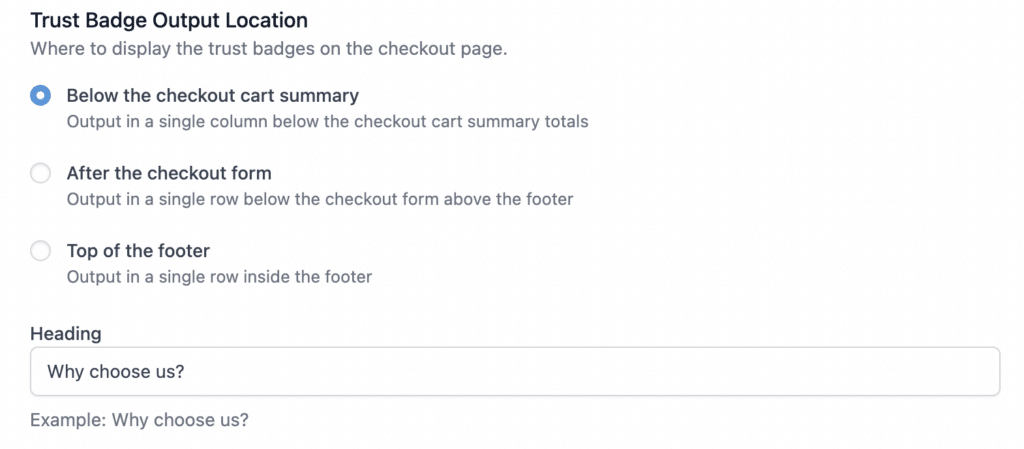
- Click on the “Add Trust Badge” button.

- Provide a concise, descriptive title for your trust badge like “30-Day Money-Back Guarantee”.
- Select your badge template. You can choose between Review for customer testimonials or ratings and Guarantee for store policies or security assurances.
- Click on the image upload area to select and upload an icon or logo representing your trust badge.
- Craft a brief, clear description explaining the badge’s significance. Here’s an example: “Unhappy with your purchase? Return it within 30 days for a full refund.”
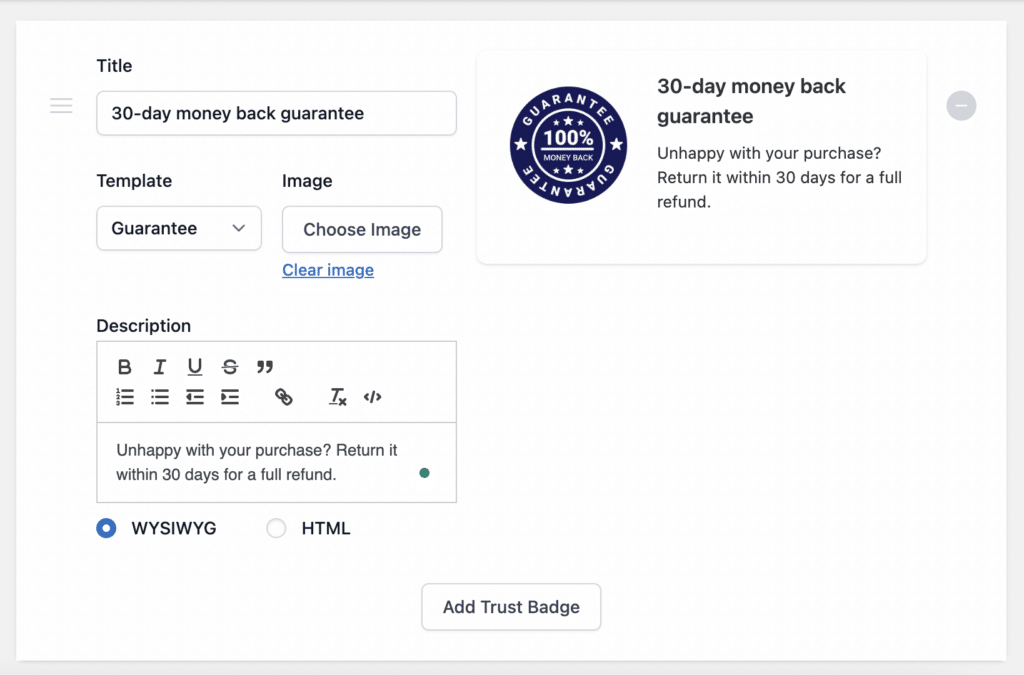
- If you have multiple badges, use the drag-and-drop functionality to arrange them in your preferred order.
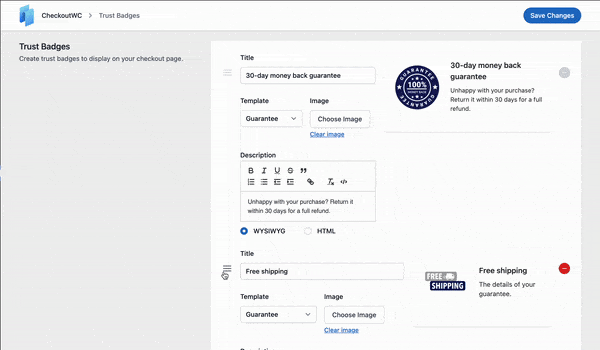
- Once satisfied, save all changes to make your new trust badge live on your store’s checkout!
CheckoutWC’s trust badge feature integrates effortlessly with its other conversion-optimizing tools, including the side cart. This allows you to provide reassurance earlier in the purchase process.
P.S. Consider using CheckoutWC’s trust badges to highlight your store’s unique selling points, such as eco-friendly practices or exceptional customer service. This goes beyond standard security and payment assurances and can help set your store apart!
Best practices for trust badge placement and design
Here are some strategies to help you maximize the effectiveness of trust badges on your WooCommerce store:
- Position badges near add-to-cart buttons and on checkout pages. This placement gives customers a confidence boost right when they’re reaching for their wallets.
- Make sure your trust badges look sharp on all devices. With mobile shopping taking flight, your badges should be ready for their close-up on any screen size.
- Group related badges together for a more organized appearance. Keep payment options in one area and security seals in another. Such organization helps customers find what they’re looking for without playing hide-and-seek.
- Don’t be afraid to experiment! Use A/B testing to try out different placements and designs.
- Keep your badges consistent across product pages and checkout. This uniformity reinforces trust throughout the customer journey.
- Size your badges just right. It should be visible enough to catch the eye but not so large they’re stealing the spotlight from your products.
- When possible, match your badge style to your site design. It’s like coordinating your outfit – everything should work together.
Measuring the impact of trust badges on conversions
So, you’ve decked out your WooCommerce store with trust badges, but how do you know if they’re actually working? Well, it’s time to put on your detective hat! We’re not solving any murders in the building here, but we are about to investigate some conversion mysteries.
The most obvious metric to watch is your conversion rate, which shows you how many visitors are completing their purchases. Consider the case of Self-Reliance Outfitters, an ecommerce company selling outdoor and survival gear that was struggling with conversion rates below 1.5%. Their SEO agency added trust badges like Judge.Me, Authorize.Net, and logos of major credit cards. This single change resulted in a 12.6% increase in conversion rate!
But that’s not the only number you should track. Compare your store’s performance before and after adding those badges by also focusing on these metrics:
- The average order value allows you to track whether customers are spending more per order. If yes, that suggests they feel more secure making larger purchases.
- The cart abandonment rate tells you if fewer shoppers are leaving items in their cart, showing that badges are helping overcome purchase hesitation.
You can gather all this data from Google Analytics and WooCommerce’s built-in reporting tools.
Now, if the numbers aren’t looking as good as you’d hoped, don’t be afraid to experiment! Test different badge placements, designs, and types to find what works best for your customers. CheckoutWC’s customizable templates can make this testing process much smoother, allowing you to try various configurations with ease.
But bear in mind that this isn’t a one-and-done deal. Keep testing and tweaking for optimal results. Different types of trust badges might impact various customer segments differently, so factor this into your testing strategy.
Boost your WooCommerce store’s credibility today
Strategic placement and thoughtful selection of trust badges can significantly impact your WooCommerce store’s credibility and conversions. But it’s not just about adding badges – it’s about implementing them effectively.
The key takeaways? Test different configurations, monitor your metrics, and don’t be afraid to try innovative approaches. Trust badges aren’t just for checkout pages anymore; you can use them on product pages or even in your marketing materials.
To make implementing these strategies easier, use a tool like CheckoutWC. Its customizable templates allow you to experiment with different trust badge placements and designs, helping you find what works best for your store. Ready to boost your store’s credibility? Get started with CheckoutWC today!
The simplicity of Shopify with the power of WooCommerce. Replace your WooCommerce checkout page with CheckoutWC to boost sales and reduce cart abandonment.