WooCommerce Cart Optimization: Skip-to-Checkout Strategies
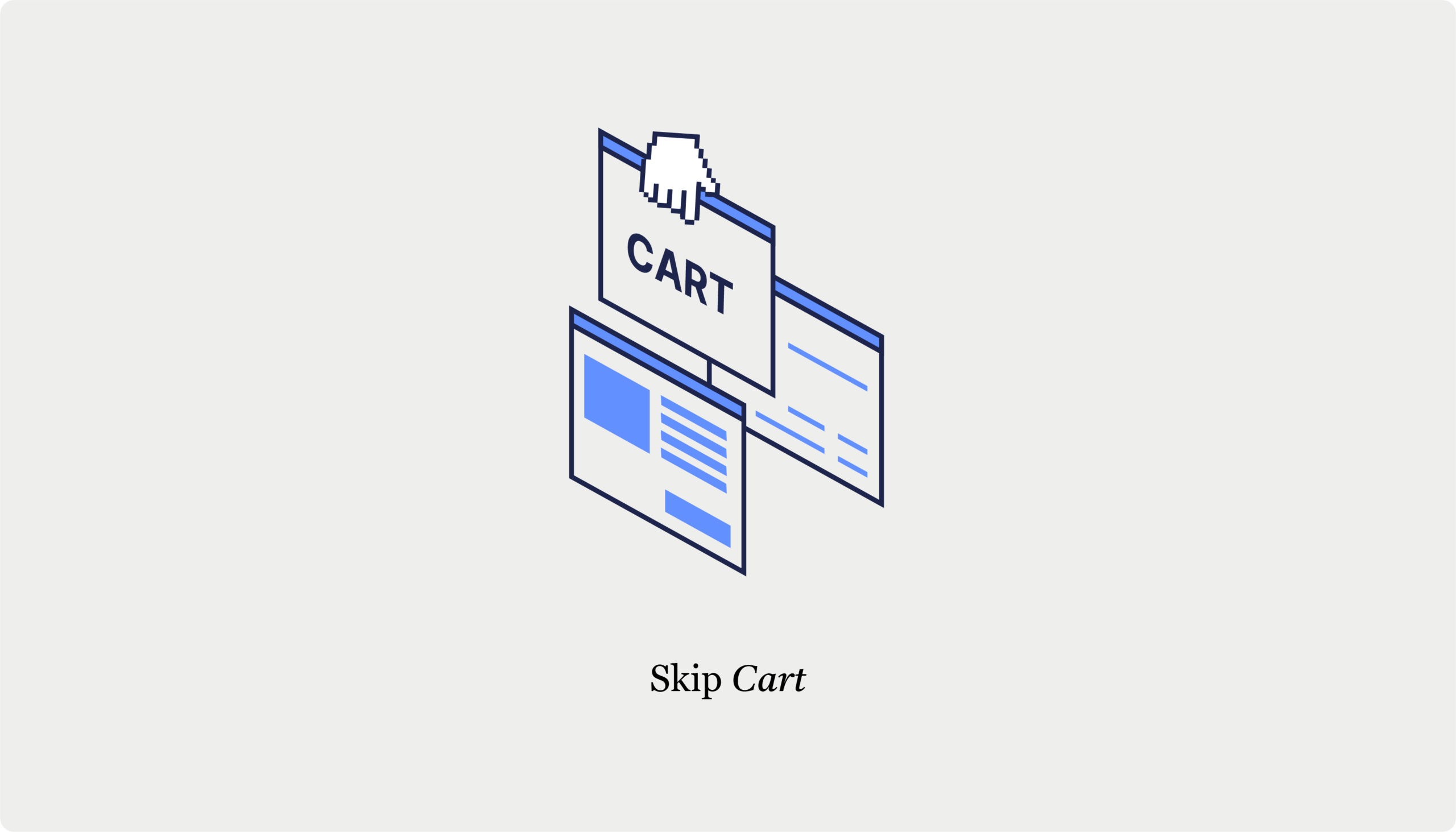
Table of Contents
- Why skip the WooCommerce cart page? Key benefits and considerations
- Native WooCommerce settings for direct checkout
- Simplify your checkout with CheckoutWC's skip-cart solution
- Improving the skip-cart experience with CheckoutWC
- How CheckoutWC solves common challenges and solutions when skipping the cart page
- Modifying themeâs functions.php file for successful cart skipping
- Transform your checkout experience today with CheckoutWC
Want to increase your WooCommerce store’s sales by simplifying the path to purchase? Data from the Baymard Institute shows that 22% of shoppers abandon their purchases because the checkout process is too complicated or lengthy. Thankfully, the solution might be more straightforward than you think: Implementing a skip-cart strategy.
By removing unnecessary steps between product selection and payment, you can significantly reduce friction in your checkout process. In this guide, we’ll explore three effective methods to skip the cart page in WooCommerce:
- Using WooCommerce’s built-in settings.
- Installing a specialized plugin (CheckoutWC).
- Modifying your theme’s code.
Whether you’re running a single-product store or managing multiple items, you’ll find the right approach to streamline your checkout process and boost your conversion rates.
Why skip the WooCommerce cart page? Key benefits and considerations
The same research from the Baymard Institute we just mentioned focuses on a startling statistic: Nearly 70% of online shopping carts are abandoned, with complex checkout processes being a significant factor. We’ve all had these moments – you’re starting the checkout process, but halfway through the process, you decide that the effort’s just not worth it, and you don’t actually need a third life-sized Pedro Pascal cutout.
This is where skipping the cart page can make a real difference in your WooCommerce store’s performance (and the PP fandom). Removing the intermediate cart step creates a direct path from product selection to purchase. This more straightforward approach brings several advantages:
- Fewer exit points in your checkout process mean lower abandonment rates – when shoppers see a shorter path to completion, they’re more likely to follow through.
- Quick, one-click purchases become possible, which is especially valuable for stores selling individual items like digital downloads or subscription products.
- Mobile shoppers benefit from fewer page loads and less scrolling, making purchases easier on smaller screens and shaky internet connections.
- A simplified purchase flow naturally encourages more people to complete their purchases.
- Shoppers appreciate the efficiency of moving directly to payment after selecting their items.
However, before implementing this strategy, you should weigh these potential drawbacks:
- You’ll have fewer opportunities to display related products that typically appear on the cart page.
- Cart-level promotions and cross-selling become more challenging to implement.
- Shoppers might find it harder to modify quantities or apply discount codes.
- You’ll have less data about how customers interact with their cart before purchase.
For best results, start by testing the skip-cart feature with mobile users, where a simplified checkout process often has the strongest positive impact. Monitor your conversion rates carefully and gather feedback to ensure this approach aligns with your store’s specific needs and your customers’ preferences.
Native WooCommerce settings for direct checkout
If you’re looking for the quickest way to implement cart skipping in your WooCommerce store, the built-in settings offer a basic solution. No plugins needed – just a few clicks in your dashboard, and you’re ready to go. (And yes, we’ll keep using our Pedro Pascal cardboard cutout store as an example, because who doesn’t need more Pedro in their life?)
Here’s how to set it up:
- Head to WooCommerce > Settings > Products, find “Add to cart behavior,” and check “Redirect to the checkout page after successful addition.” Save those changes.
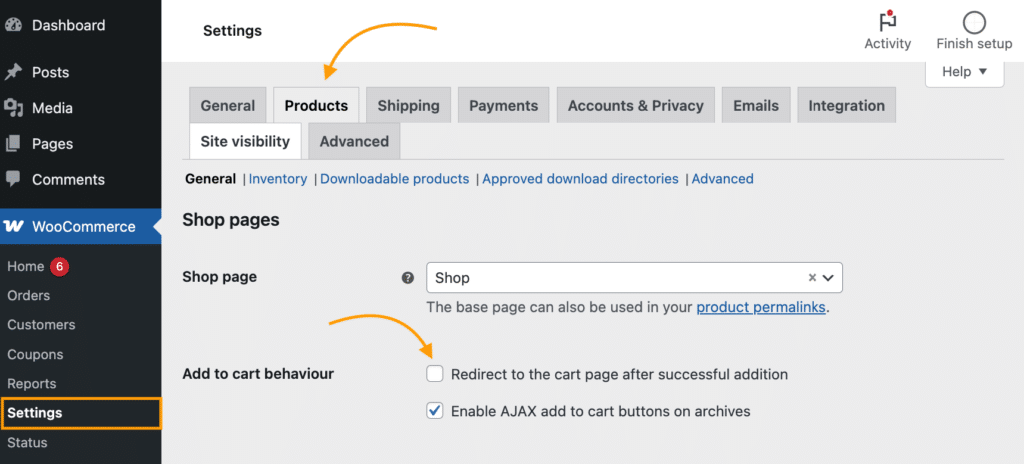
- Stay in WooCommerce > Settings, but click over to the Advanced tab, look for Page setup, and find the Checkout page dropdown.
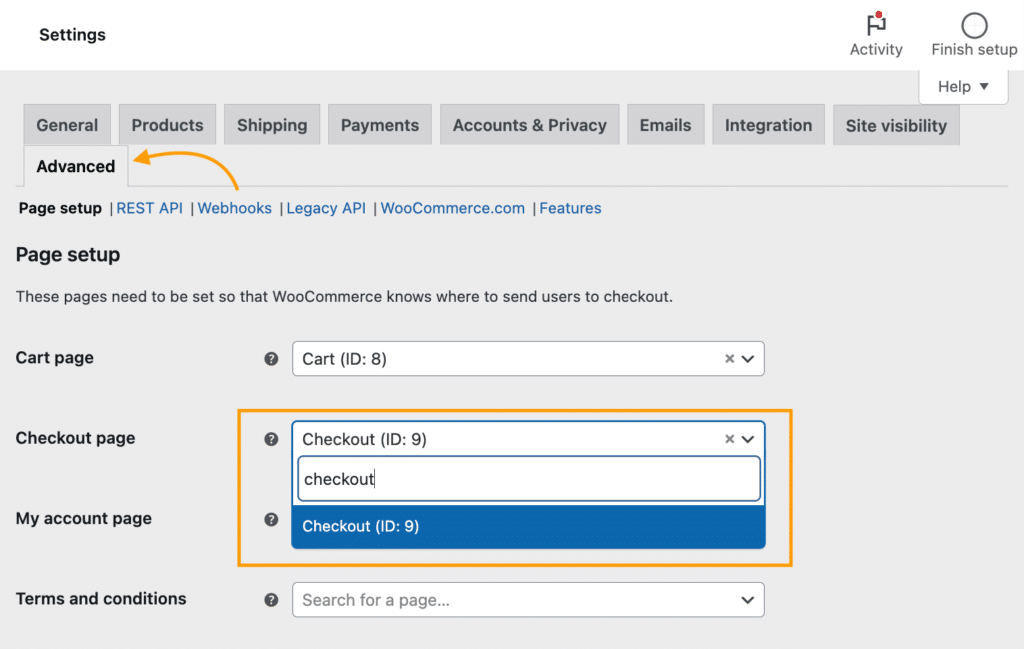
- Pick your checkout page (either the default WooCommerce one or your custom page).
- Make sure to remove or disable any cart page links to prevent accidental redirects.
While this method works, it comes with some limitations you should know about:
- As soon as someone adds a product to their cart, they’re whisked away to checkout immediately. This works great for single-product stores but can be jarring for shops with multiple items.
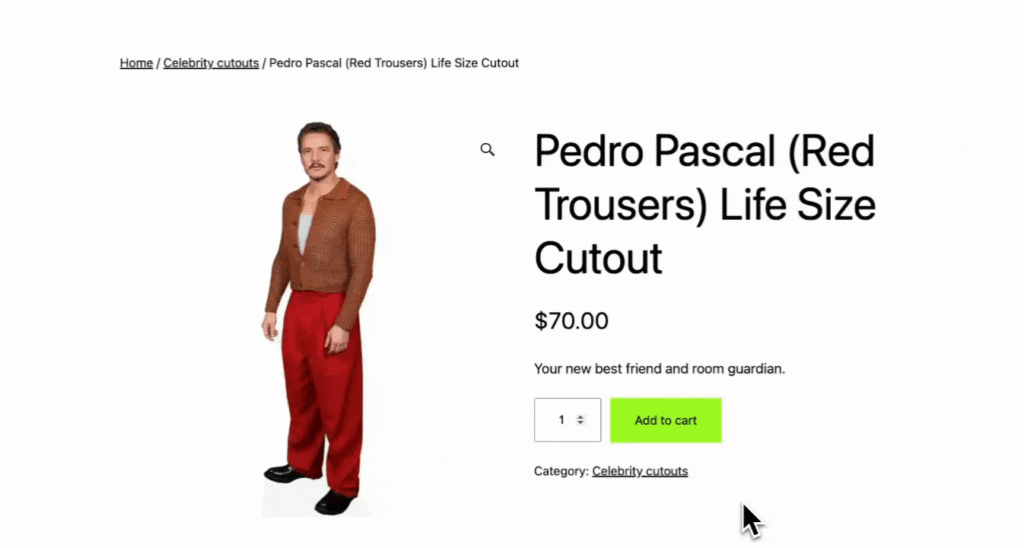
- Shoppers can’t easily modify their order or add more products once they’re in the checkout process.
- If you’re selling products that customers often buy together (like a Pedro Pascal and a Din Djarin cutout combo), this might not be your best option.
In the next section, we’ll look at a more flexible solution that addresses these limitations.
Simplify your checkout with CheckoutWC’s skip-cart solution
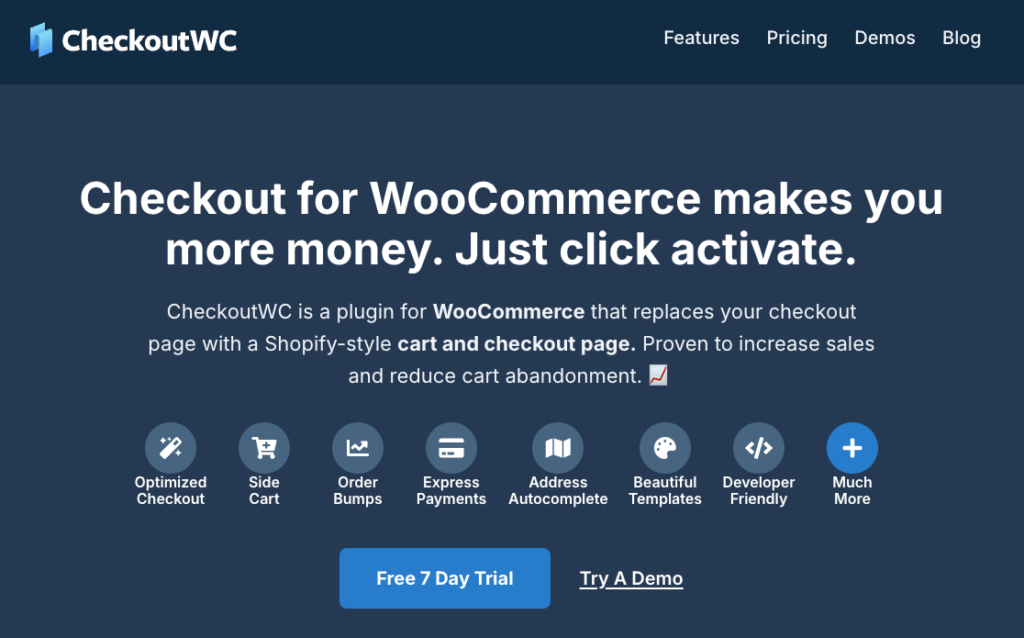
Want to take your WooCommerce checkout game up a notch? CheckoutWC swaps out your standard cart page for a streamlined, Shopify-style design that puts conversion first. (And who doesn’t want more conversions?)
Here’s how to get started:
- Download the .zip file for the plugin and upload it to your WordPress site.
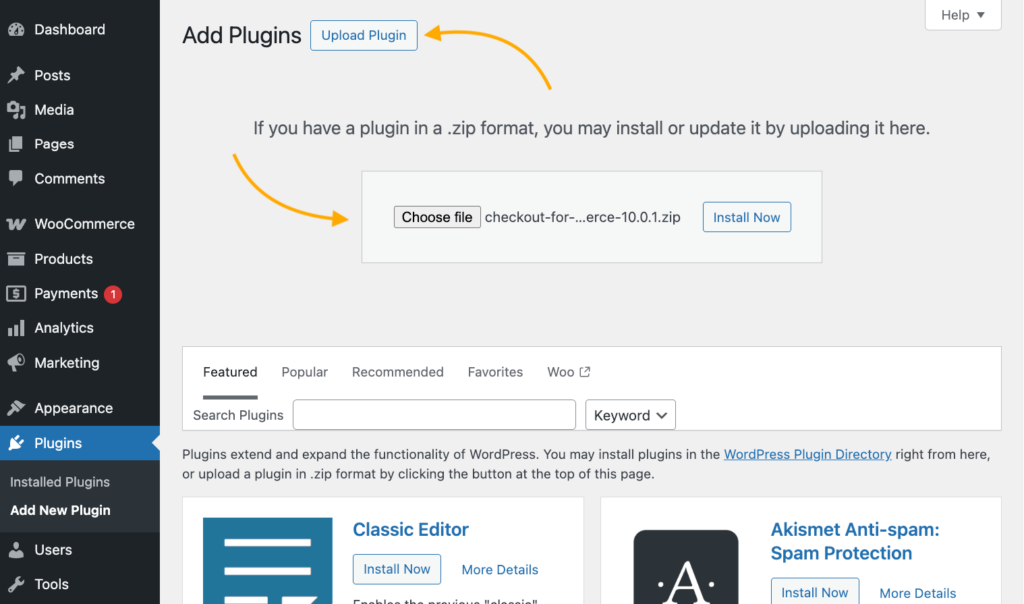
- Navigate to CheckoutWC > Pages, disable the Cart Step, and save your changes.
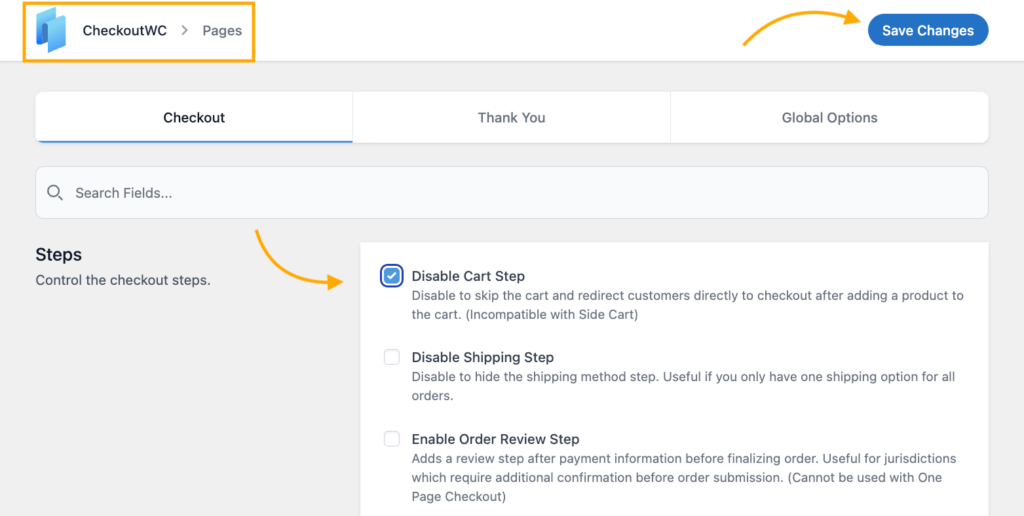
Now, when a customer clicks “Add to Cart” – instead of being whisked away to a separate cart page, they’ll go straight to the checkout.
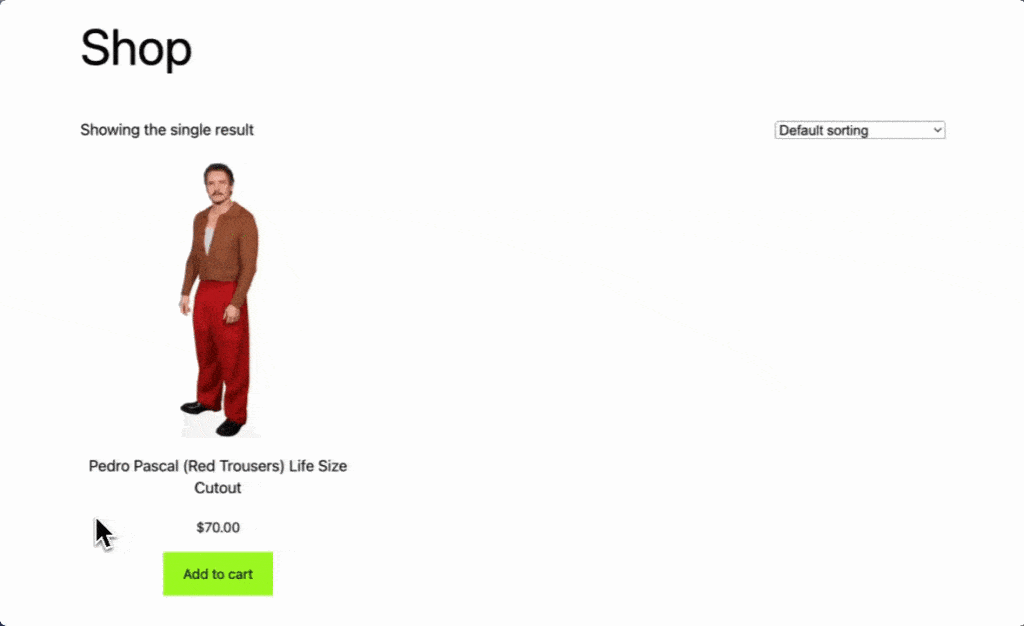
This creates an immediate “micro-conversion” moment – you’re catching their purchase intent right when they have their wallet out, so to speak.
Improving the skip-cart experience with CheckoutWC
Once you’ve got the basic skip-cart setup running, you can fine-tune the experience with more cart and checkout optimization options:
- Enable cart editing right in the checkout – Your customers can tweak quantities or add more items without bouncing between pages. You’ll find the toggle under WP Admin > CheckoutWC > Cart Summary.
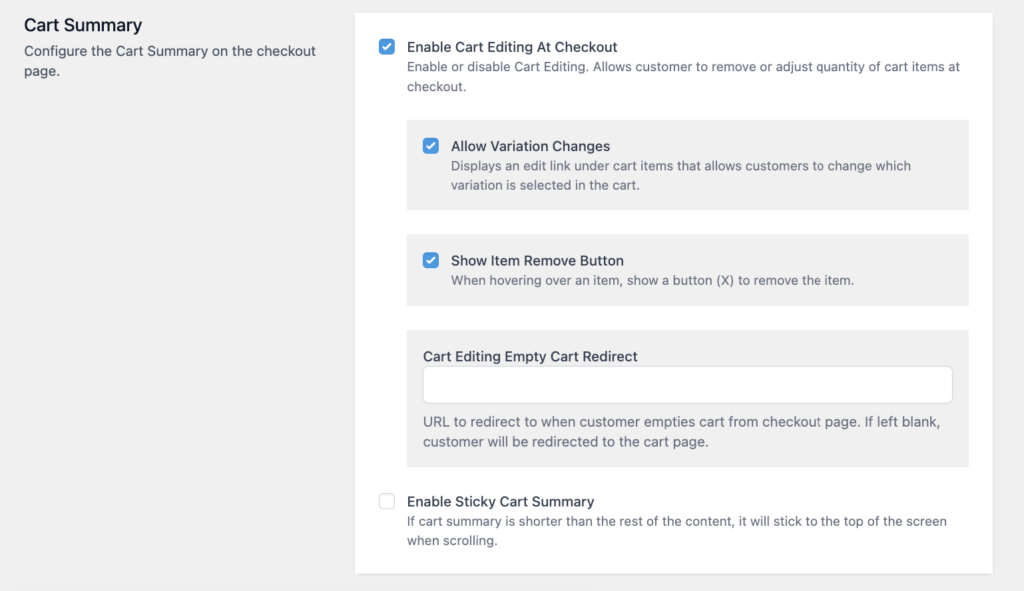
- Add strategic order bumps – Think of them like the candy rack at a physical store’s checkout – but smarter. Place them throughout the checkout flow, like below cart items or above shipping options. For example, when someone’s buying that Pedro Pascal cutout, you might offer a matching Grogu toy at a special discount.
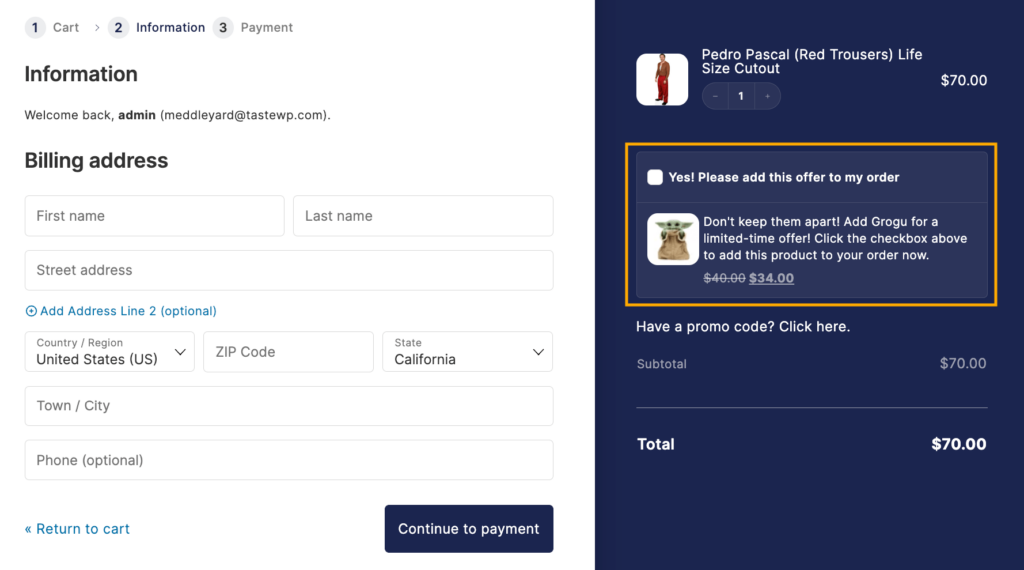
- Add express payment options like Apple Pay and Google Pay to make checkout even faster. For customers using these methods, it’s literally just a fingerprint or face scan between wanting and buying.
All these features work together to create what we like to call a ✨conversion-focused, chaos-free checkout ✨– Your customers get a smooth path to purchase, and you get more sales. Win-win!
How CheckoutWC solves common challenges and solutions when skipping the cart page
Skipping the cart page sounds great in theory – but like that one-day shipping promise from your local post office, it comes with a few “gotchas,” which might appear because of a common misunderstanding:
“The most effective cart-skipping strategy isn’t about eliminating the cart entirely – it’s about making it less intrusive. A floating side cart gives you the best of both worlds: You’re streamlining the path to purchase while still giving customers the security of reviewing their items. Think of it like having a shopping basket that follows you around the store instead of being stuck at the checkout.”
– Beka Rice, Product Architect at Kestrel
To implement this hybrid approach:
- Head to WP Admin > CheckoutWC > Side Cart and toggle the side cart feature on.
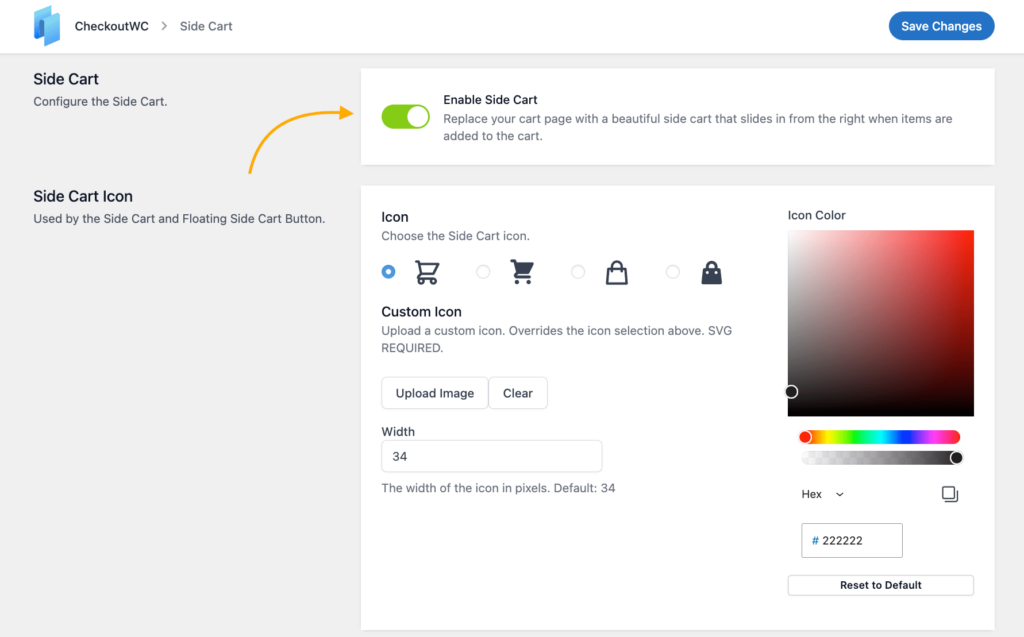
- Configure your floating cart button’s position and visibility.
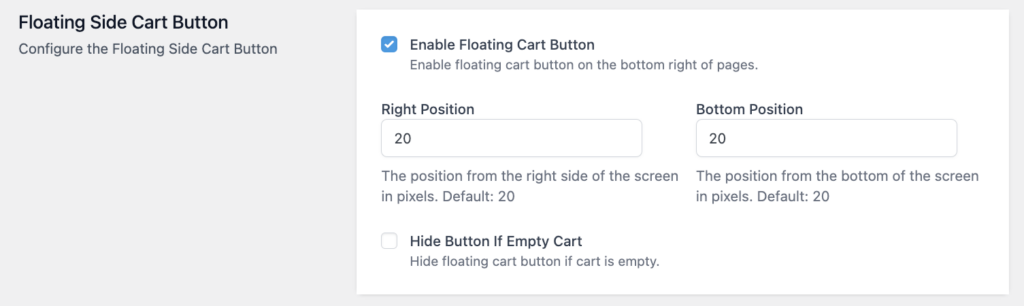
- Choose which features to enable (like coupons and shipping calculators).
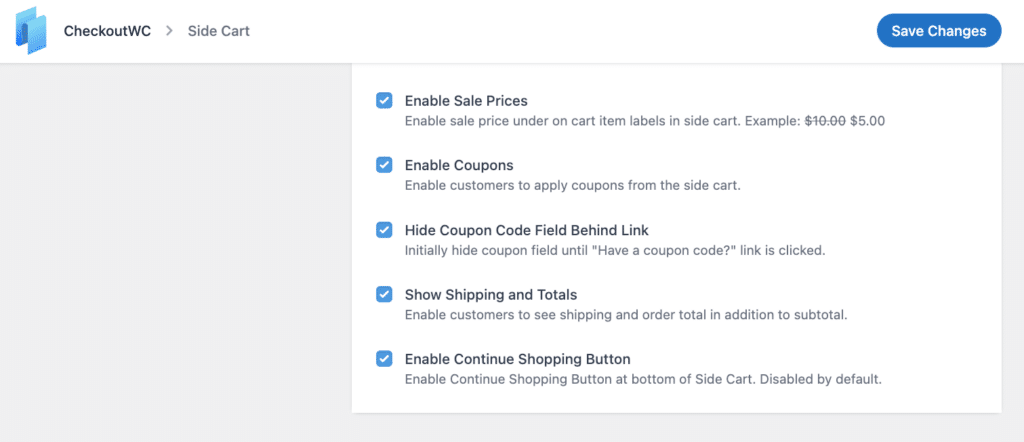
- Make sure to test everything!
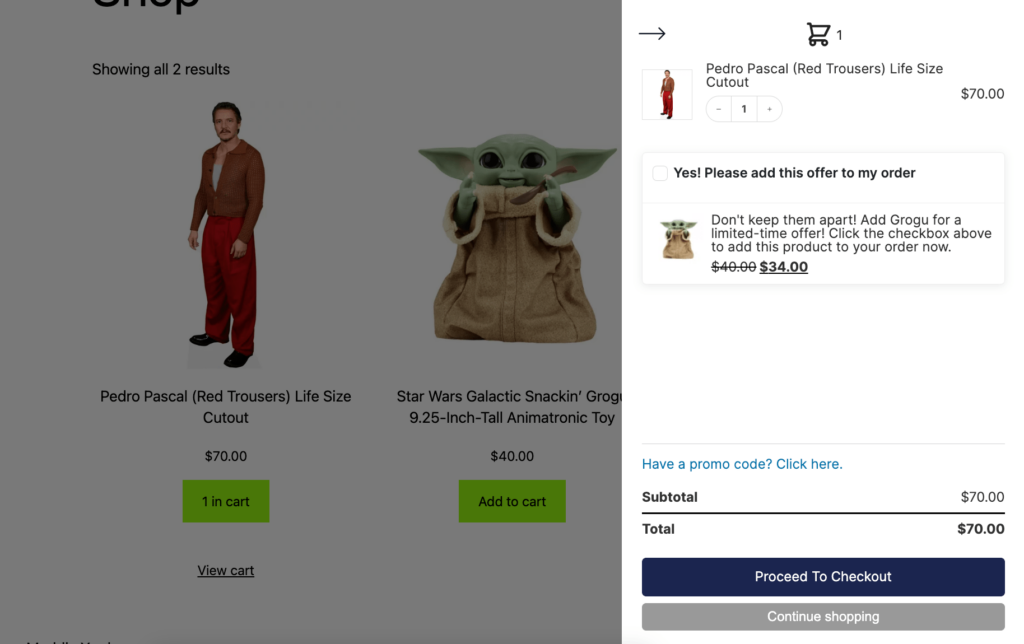
Now, let’s address some common challenges and their solutions:
- The “Where did my upsells go?” problem: When you skip the cart page, you might worry about losing those sweet upsell opportunities. CheckoutWC’s solution? Strategic placement of targeted offers, such as cross-sells and order bumps, right on the checkout page (and anywhere else you might need them).
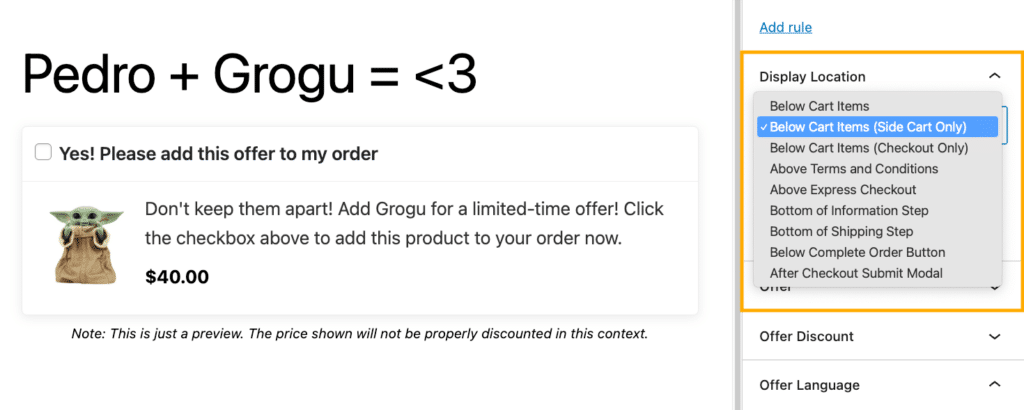
- The “Wait, what’s in my cart again?” dilemma: Some shoppers get nervous when they can’t review their items before payment. CheckoutWC tackles this with a clear, detailed order summary right on the checkout page. It’s like having a personal assistant double-checking your shopping list.
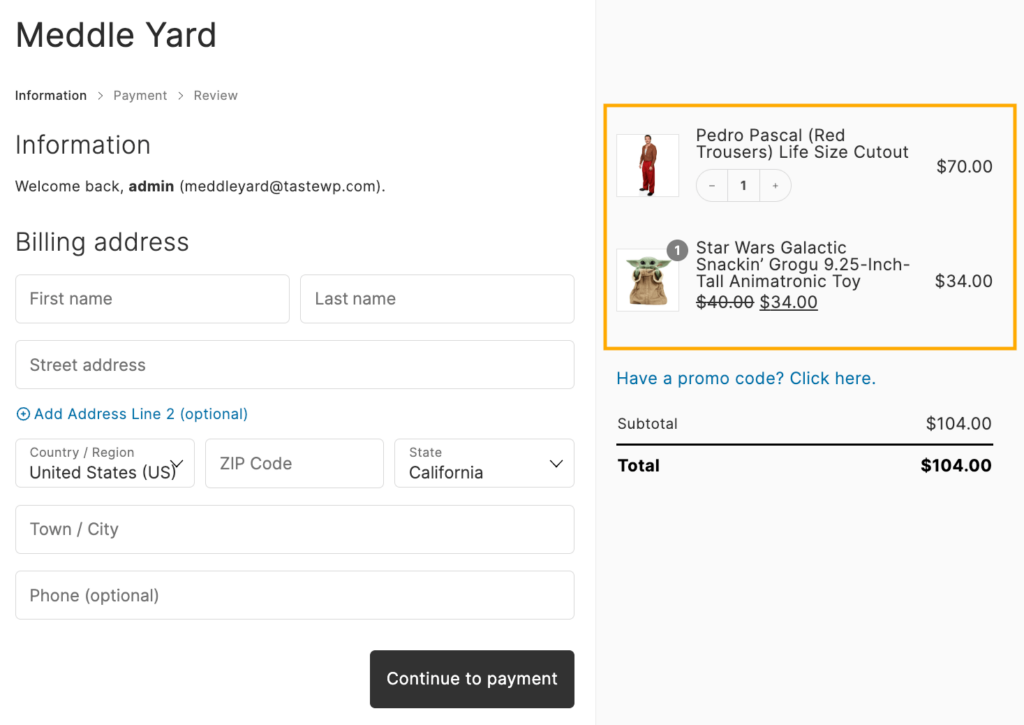
- The “Oops, I need to change something” situation: With traditional cart skipping, changing quantities or removing items can be a pain. CheckoutWC lets customers modify their order right on the checkout page – no back-and-forth needed. All changes update instantly, keeping that smooth checkout flow going.
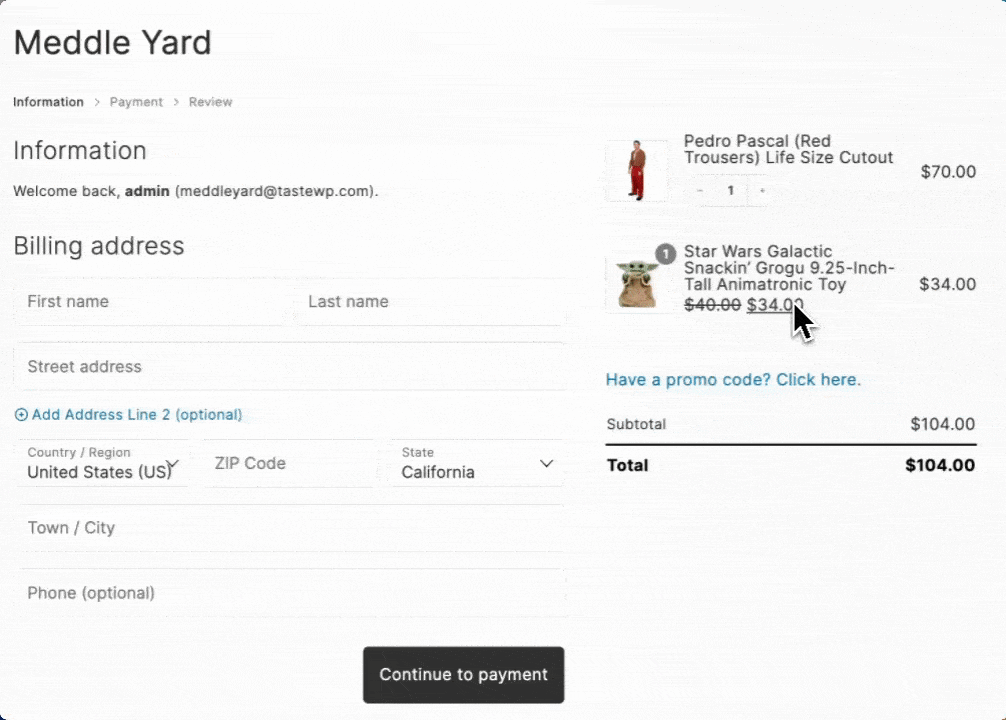
- The “Are you sure about that total?” concern: Customers like to verify their total before committing. CheckoutWC provides a prominent breakdown of costs – products, taxes, shipping, the whole enchilada – right there on the checkout page.
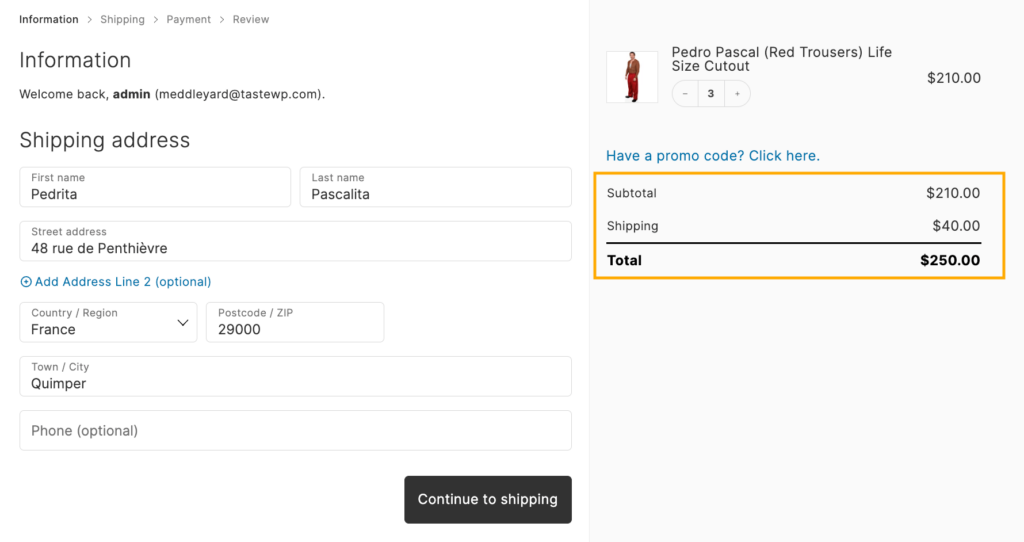
- The “This feels too quick” worry: Some customers get suspicious when checkout feels too streamlined. CheckoutWC balances speed with trust by maintaining your brand’s look and feel throughout the process, plus adding trust indicators like security badges and order summaries.
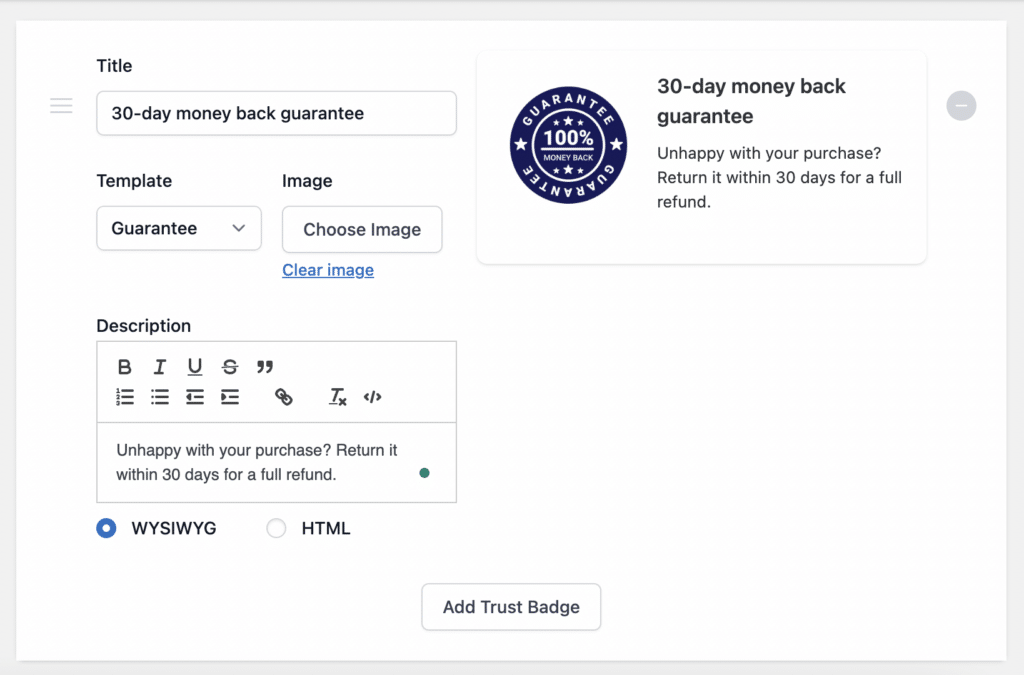
Remember to test everything thoroughly on a staging site before going live. You don’t want to find out about any hiccups when real customers are trying to buy your products!
Modifying theme’s functions.php file for successful cart skipping
For those who enjoy tinkering with code, you can implement cart skipping by adding a few snippets to your theme’s functions.php file. While this method requires some technical know-how, it gives you fine-grained control over the checkout flow.
Here’s the core code that handles the redirect (pop this into your theme’s functions.php):
add_filter('woocommerce_add_to_cart_redirect', 'skip_cart_redirect_to_checkout');
add_filter('woocommerce_add_to_cart_action', 'force_add_to_cart_redirect');
function skip_cart_redirect_to_checkout() {
return wc_get_checkout_url();
}
function force_add_to_cart_redirect($url) {
return wc_get_checkout_url();
}Want to make things crystal clear for your shoppers? This snippet changes the “Add to Cart” button text:
add_filter('woocommerce_product_add_to_cart_text', 'change_add_to_cart_button_text');
add_filter('woocommerce_product_single_add_to_cart_text', 'change_add_to_cart_button_text');
function change_add_to_cart_button_text() {
return __('Get it!', 'woocommerce');
}Before implementing this method, keep these technical considerations in mind:
- Some themes using AJAX add-to-cart might not play nice with the redirect.
- If you’re using cart modification plugins, expect potential conflicts.
- Custom checkout field validation might need extra attention.
Performance-wise, watch out for:
- The redirect adds a small delay to page load times.
- Server-side redirects might cause a brief flicker.
- Browser caching can occasionally interfere with the redirect.
💡Pro tip: Always test these changes on a staging site first – nobody likes debugging in production!
Transform your checkout experience today with CheckoutWC
We’ve explored three routes to skip-cart Nirvana: WooCommerce’s built-in settings, theme code modifications, and CheckoutWC. While the native solution and PHP tweaks can get you there, they’re like using chopsticks to eat soup – they’ll work, but there might be better tools for the job.
The built-in WooCommerce option is simple but rigid, forcing customers to the cart page every time they add a product, adding more friction to the process. And while custom code gives you control, it requires ongoing maintenance and can break with updates. Plus, neither solution addresses the core challenges of cart skipping – maintaining upsell opportunities and keeping customers confident in their purchases.
That’s where CheckoutWC shines. It transforms your checkout into a conversion powerhouse by:
- Providing a floating side cart for easy order review.
- Enabling strategic placement of order bumps.
- Maintaining upsell opportunities without disrupting the flow.
- Offering express payment options for lightning-fast purchases.
- Supporting cart editing right in the checkout.
Ready to turn your WooCommerce checkout from “meh” to “yeah!”? Start your journey with CheckoutWC today.