5 Top Tips for Checkout Field Validation You Need to Know
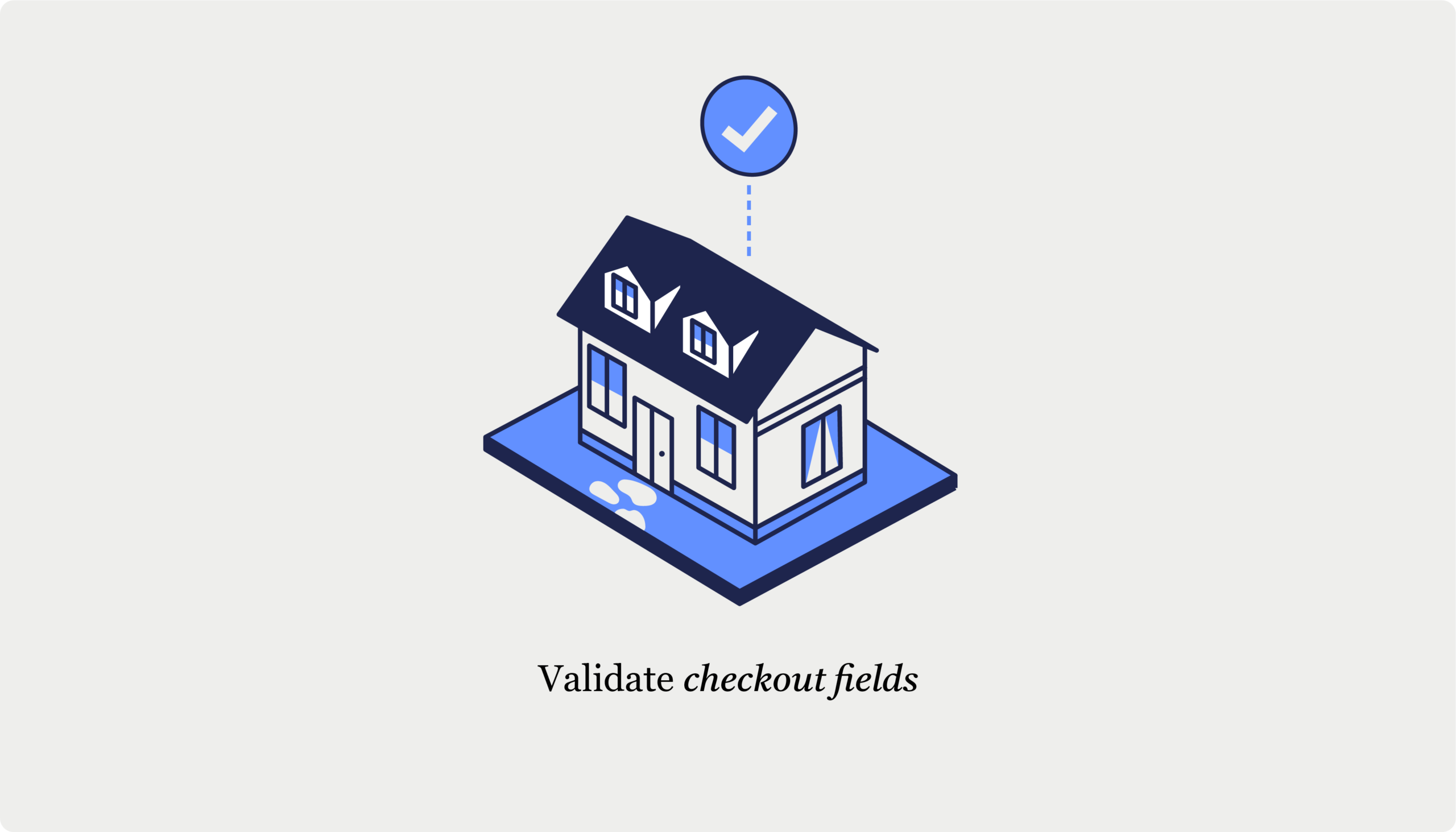
Table of Contents
- 1. Using a plugin vs. custom code for advanced checkout field validation
- 2. Understanding when custom validation rules are necessary
- 3. Understanding when excess field validation can hinder UX
- 4. Troubleshooting validation errors
- Code Breakdown
- 5. Pair field validation with field autocompletion functionality
- Boost conversions: Implement robust checkout validation today
Ever wondered why some WooCommerce stores seem to process orders without a hitch while others struggle with data errors and delivery mishaps?
The answer often lies in their checkout field validation. When done right, validation acts as your store’s first line of defense in multiple ways. It catches incorrect shipping addresses by validating format and existence, saving you from costly redelivery fees and frustrated customers.
For payment processing, proper validation prevents the headaches of failed transactions by ensuring credit card numbers meet the required format and billing addresses match bank records. Perhaps most importantly, it helps identify potential fraud by flagging suspicious patterns, like mismatched billing and shipping addresses or unusual email domains, before they can impact your bottom line.
Now, WooCommerce does offer some handy built-in validation features. It’ll check for required fields, properly formatted email addresses, and even adjust state fields based on the selected country. Not bad for starters!
However, the built-in features fall short in more complex scenarios. These include validating VAT numbers and custom attributes, providing real-time feedback, and balancing thorough checks with user experience. WooCommerce also struggles with country-specific postal code validation and doesn’t allow for easy customization of validation rules without extensive coding.
If you’re nodding along to these limitations, you’re in the right place! We’re about to explore five best practices for checkout field validation that can transform your WooCommerce store.
1. Using a plugin vs. custom code for advanced checkout field validation
Before you dive headfirst into the deep end of custom coding, let’s talk about the age-old debate: plugins vs. custom code.
There are certainly times when custom code might seem like the only option. Maybe you’ve got some unique field types that WooCommerce doesn’t support out of the box. Perhaps you need to validate against an external database, or you have highly specific business logic that requires custom implementation.
However, modern plugins provide better solutions for most cases without the headache of writing and maintaining custom code. Here’s why plugins are often the preferred choice:
- Set up advanced validation quickly.
- Benefit from built-in best practices and optimizations developed by experts.
- Regular updates keep your store compatible and secure with minimal effort. Plus, you’ll get to enjoy new features and improvements as developers continue to enhance the product.
- Many plugins use powerful validation tools like Parsley.
- Get the best of both worlds: Start with powerful plugin features and easily expand them. Most plugins are built to be extended, so developers can add your custom needs on top of existing functionality, making it much more cost-effective than building a solution from the ground up.
Take CheckoutWC, for example. Our plugin offers extensive customization options with a lot more facility compared to custom code solutions. It uses Parsley for field validation, allowing you to modify validation rules without deep coding knowledge. Want to make a field accept only even numbers? With CheckoutWC, you can simply add a line like data-parsley-multiple-of="2".
Many plugins also come with hooks and APIs, allowing you to extend functionality without modifying core files. For example, you might use these hooks to add custom validation rules for specific countries (like validating Australian Business Numbers), integrate with third-party address verification services, or set up conditional validation rules (like requiring certain fields only when specific payment methods are selected). This offers a balance between ease of use and flexibility, so developers can add custom touches when needed.
Custom code does offer complete control, and it’s sometimes necessary for extremely specific requirements. However, for most WooCommerce stores, plugins like CheckoutWC provide a powerful blend of advanced features and user-friendly interfaces.
2. Understanding when custom validation rules are necessary
Sometimes, the default WooCommerce validation just doesn’t cut it. For example, what if you need to ensure a phone number isn’t just a string of ‘1111111’? Or maybe you need to validate a custom ID format that starts with ‘EMP’ followed by 6 digits. That’s where custom validation rules swoop in to save the day (and your sanity).
These custom checks go beyond WooCommerce’s default validations, which typically only ensure required fields are filled and email addresses are properly formatted. But when do you really need custom validation? Here are some scenarios:
- Validating specific formats, such as VAT numbers for EU customers, requiring the +4 for US zip codes, or disallowing P.O. Box addresses.
- Ensuring minimum or maximum values for numeric fields, which is especially important for order quantities.
- Cross-field validation, such as confirming that email addresses match, to avoid sending order confirmations to incorrect addresses.
- Conditional validation based on other field values, like having different requirements for shipping versus billing addresses.
- Matching password fields for account creation to ensure security.
- Enforcing minimum order quantities or total order values.
Implementing these custom validations comes with some significant benefits:
- Your order processing data will be more accurate.
- Shipping errors will decrease significantly.
- Enhanced fraud prevention measures will be in place.
Now, if all this sounds great but also a bit daunting, don’t worry. CheckoutWC has built-in validation for common fields like email and phone. You can also create your own custom validation rules, and even adapt validation based on product types and delivery methods.
3. Understanding when excess field validation can hinder UX
Excess validation in WooCommerce checkout is like those never-ending CAPTCHA tests that make you question if you’re really human. It’s frustrating, time-consuming, and likely to make your customers want to give up entirely. While some validation is necessary, going overboard can kill the checkout experience.
Here are some signs that you might be over-validating:
- Your checkout form has an excessive number of required fields.
- You’re asking for information that feels intrusive or unnecessary.
- Error messages are long, complex, or difficult to understand.
- Validation rules are overly strict, like requiring specific password formats.
- Multiple fields require cross-validation, creating a domino effect of errors.
The consequences of too much validation are serious and can hurt your bottom line. Higher cart abandonment rates are common as customers grow frustrated with the lengthy process and abandon their purchases. This frustration can lead to lost sales, damage your brand reputation, and decrease overall conversion rates.
To strike a balance between security and usability, consider these strategies:
- Limit fields to essential information only.
- Craft clear, concise error messages.
- Implement real-time inline validation.
- Use progressive disclosure for additional fields.
- Offer guest checkout options.
- Utilize smart defaults and auto-fill features.
A/B testing different validation levels can provide valuable insights into what works best for your specific audience. Try reducing the number of required fields, relaxing certain validation rules, or adjusting the timing and presentation of validation messages. What works for one store may not work for another, so remember to tailor your approach to your specific audience and products.
“While field validation is important for data integrity and security, overzealous implementation can harm the user experience. The key is to strike a balance: validate essential information for order processing and fraud prevention but avoid creating unnecessary friction that frustrates customers and drives them away. Keep in mind that every additional field or validation rule is a potential exit point for your customer.”
– Beka Rice, Product Architect at Kestrel
4. Troubleshooting validation errors
Validation errors occur during checkout when the information entered by a customer doesn’t meet the criteria set by your WooCommerce store. While they help keep your data tidy, they can be frustrating for customers if not handled properly.
Common validation error types in WooCommerce checkouts include:
- Required field errors: Empty fields that need to be filled.
- Format errors: Incorrect email or phone number formats.
- Mismatch errors: Confirmation fields that don’t match.
- Invalid input errors: Entering non-existent locations or incorrect data types.
To make these errors less frustrating for your customers, you can customize error messages using CheckoutWC and Parsley. Here’s how:
- Open your WordPress child theme’s
functions.phpfile or create a site-specific plugin to add custom code. - Add this PHP code snippet:
function add_parsley_phone_validation_script() {
if (is_checkout()) {
?>
<!-- Include Parsley.js (you can use the CDN) -->
<script src="https://cdn.jsdelivr.net/npm/[email protected]/dist/parsley.min.js"></script>
<style>
/* Add styles for the error message */
.parsley-errors-list {
color: red;
font-size: 12px;
margin-top: 5px;
}
</style>
<script type="text/javascript">
jQuery(document).ready(function($) {
// Initialize Parsley on the form
$('#cfw-customer-info form').parsley();
// Add custom validation message for the shipping phone field
$('#shipping_phone').attr({
'data-parsley-required': 'true', // Make the field required
'data-parsley-pattern': '^[0-9]{10}$', // 10-digit phone validation regex
'data-parsley-pattern-message': 'Please enter a valid phone number using only digits.', // Custom error message
});
});
</script>
<?php
}
}
add_action('wp_footer', 'add_parsley_phone_validation_script');
- Modify the code to target specific fields you want to customize. The example above shows how to set custom messages for the billing email and phone fields.
- Tweak the error messages within the single quotes to match your desired wording. Keep them clear, concise, and helpful.
- Save the changes to your
functions.phpfile. - Test your checkout process to verify that the new custom error messages appear when validation errors occur.
- Repeat the process for any additional fields that require custom error messages, adding new lines within the function for each field.
Code Breakdown
- We start by including Parsley.js, a JavaScript library that handles our front-end form validation.
- The
jQuery(document).ready(function($)ensures our validation code only runs after the page has fully loaded. - The regex pattern
^[0-9]{10}$ensures that the field must match a 10-digit phone number (only digits, no spaces, hyphens, etc.). - Finally, our function
add_parsley_phone_validation_script()is hooked to the WordPresswp_footer, which means the script is injected into the footer of the webpage, ensuring it’s executed on the checkout page where it’s needed.
For complex validation scenarios, like interdependent fields, you’ll need to use conditional logic in your validation function. For example, to validate that a customer is over 21 only when ordering alcohol, you’d create a custom function that checks the cart contents and applies age validation accordingly.
The goal is to guide customers through checkout efficiently. Keep your error messages clear, helpful, and friendly. A well-crafted message can be the difference between a completed purchase and an abandoned cart.
5. Pair field validation with field autocompletion functionality
Field validation and autocompletion are two sides of the same coin when it comes to creating a secure, user-friendly checkout.
While validation catches errors, autocompletion helps prevent them from happening by guiding users toward correct input. This combination is important for any modern checkout strategy, as it creates a checkout experience that’s both trustworthy and user-friendly, leading to higher conversion rates and fewer support tickets.
Here’s how to make your fields work smarter:
- Use CheckoutWC’s Google Maps or Fetchify-powered address autocomplete. Users start typing their addresses, and voila! Suggestions appear instantly, speeding up the process.
- Implement zip code autocomplete to fill in state and city information automatically. One field filled, three pieces of information gathered – that’s efficiency at its finest.
- Optimize autocompletion for touch interfaces and smaller screens. Making your form thumb-friendly prevents users from abandoning purchases due to input frustrations.
- Balance autocompletion with data privacy concerns, especially for sensitive information. For instance, you might want to avoid storing or automatically filling in sensitive data like credit card numbers or passwords.
- When implementing autocompletion, prioritize the accuracy and relevance of suggestions. Consider adding a feedback mechanism to continually improve accuracy based on user selections. The more you refine it, the better the user experience becomes.
- Ensure that autocompletion doesn’t interfere with your custom validation rules, especially for fields with specific format requirements, like phone numbers.
Boost conversions: Implement robust checkout validation today
Checkout validation might not be the most exciting part of running an online store, but it’s incredibly important. Good validation means fewer errors, more accurate data, and customers who trust your process. And you know what that leads to? A checkout that actually converts.
CheckoutWC makes adding solid validation super easy. It comes with built-in field validation, country-specific phone number checks, and real-time inline validation, so you don’t have to build it yourself.
So, why not give CheckoutWC a try? Your customers will love a smooth checkout experience, and you might just see those conversion rates start to climb!
The simplicity of Shopify with the power of WooCommerce. Replace your WooCommerce checkout page with CheckoutWC to boost sales and reduce cart abandonment.