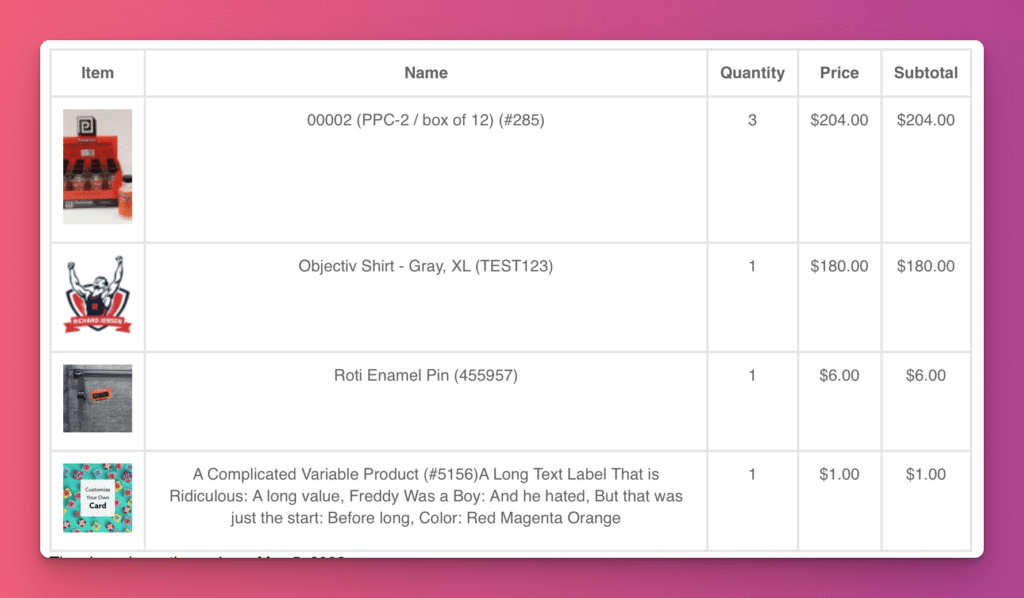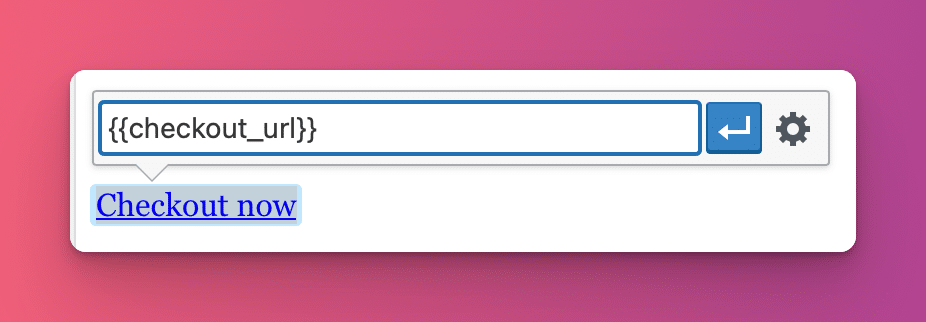NOTE: Abandoned Cart Recovery requires a properly functioning WP cron. Read our guide on configuring WP cron correctly.
According to research, the average e-commerce site has an abandoned cart rate as high as 80%, which means that a significant number of potential sales are lost. The good news is that sending follow-up emails can help recover at least 30% or more of those sales.
CheckoutWC now includes a full-featured solution for recovering abandoned WooCommerce carts. Our Abandoned Cart Recovery feature allows you to create multiple follow-up emails and schedule them to send at specific times. You can offer coupons or other incentives to improve the likelihood of conversion. And you can use our analytic dashboard to track your recovery performance.
Required License
Requires a Plus or higher license. Plus plans are limited to 2 emails. Pro and Agency plans include unlimited emails.
Configuration
All of the Abandoned Cart Recovery configuration settings are found here: WP Admin > CheckoutWC > Abandoned Cart Recovery > Settings
The settings
Enable Abandoned Cart Tracking
This is the master on/off switch for the Abandoned Cart Recovery feature. Leave this off until you have everything else configured.
Cart Is Abandoned After X Minutes
This is the number of minutes CheckoutWC should wait before it considers a cart abandoned. (Carts are only considered abandoned if the customers navigates to checkout and then doesn’t complete their order within this time span)
Default: 15
Email Sending Options
From Name
The from name on follow-up emails sent to customers.
From Address
The from email address on follow-up emails sent to customers.
Reply-To Address
To enhance delivery rates, we generally recommend this be the same email address as the From Address, but this can be useful to direct replies back to a certain inbox (such as your Customer Support inbox)
Advanced Options
Cart Recovered Order Statuses
By default orders that reach the status of Completed are considered recovered. Depending on your site’s specific fulfillment processes, you can choose one or more statuses that indicate a successful order.
Exclude From Abandoned Cart Recovery By Role
Allows you to exclude user roles from receiving abandoned cart emails. Useful if you use the same store for retail and wholesale sales, for example.
Emails
You can define as many follow-up emails as you want. We recommend 3-5. Here’s some ideas to get you started:
Email 1: Sent within 1-2 hours of cart abandonment
Subject Line: “Oops! Did you forget something in your cart?”
Email 2: Sent 24 hours after cart abandonment
Subject Line: “Still thinking it over? Your cart is waiting for you!”
Email 3: Sent 48-72 hours after cart abandonment
Subject Line: “Last chance: Don’t miss out on the items in your cart!”
If you decide to extend your email sequence to 4 or 5 emails, consider these subject lines:
Email 4: Sent 5 days after cart abandonment
Subject Line: “A special offer just for you: Get [discount]% off your abandoned items!”
Email 5: Sent 7 days after cart abandonment
Subject Line: “Final reminder: Your cart items will be gone soon!”
These are just examples! For the best success you will want to tailor your approach to your target audience and monitor what is working.
Replacements
Replacements allow you to personalize follow-up emails.
Here are the replacements you can insert:
Abandoned Cart Details Table
Text: {{cart_products_table}}
An HTML table with the cart details:
Abandoned Date
Text: {{cart_abandoned_date}}
The date the cart was abandoned. Example:
July 4, 1776
Checkout URL
Text: {{checkout_url}}
The URL to the checkout page that will restore the tracked cart. This is literally the text of the URL – to use it, you can use it as the link value:
Checkout Button
Text:
{{checkout_button}} OR {{checkout_button label="My Label"}}
Default Label: Complete Order
Renders a button in the style of the primary button on the checkout page, according to your Design settings. Uses the background and text colors.
Customer First Name
Text:
{{customer_firstname}}
Value: The customer’s first name
Customer Full Name
Text:
{{customer_full_name}}
Value: The customer’s full name. Example: John Smith
Customer Last Name
Text:
{{customer_lastname}}
Value: The customer’s last name.
Site Name
Text:
{{site_name}}
Value: The name of your site as defined in WordPress general settings.
Site URL
Text:
{{site_url}}
Value: The URL to your site’s home page.
Unsubscribe Link
Text:
{{unsubscribe_url}}
Value: The URL to unsubscribe from future follow-up emails.
Note: This is automatically added to the footer of outgoing emails unless you manually add it to emails. Just like the checkout URL, this is the text of the URL only and needs to be used as the URL location for a link.
Coupons
When configuring a new coupon, you can restrict the coupons to ACR orders only:
It is not possible to generate coupon codes per email.
Scheduling
Emails are scheduled successively.
- When a cart is marked as abandoned, the first email is scheduled.
- When the first email is sent, the second email is scheduled.
- And so on…
This is useful to know when editing follow-up emails while customers are actively receiving them.
The Send After value is relative to the time the cart was marked as abandoned, not from the time the email is scheduled.
Reporting
The reporting options should be fairly self-explanatory.
Recoverable Orders
The number of currently tracked, non-recovered orders.
Recovered Orders
The number of recovered orders.
Lost Orders
The number of orders considered lost/non-recovered.
Recoverable Revenue
The monetary value of all tracked, non-recovered carts.
Recovered Revenue
The monetary value of all successfully recovered carts.
Recovery Rate
What percentage of carts has been successfully recovered.